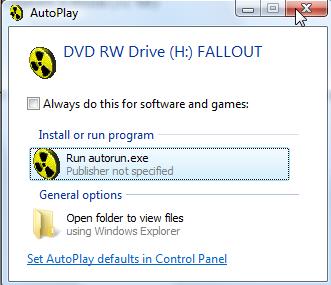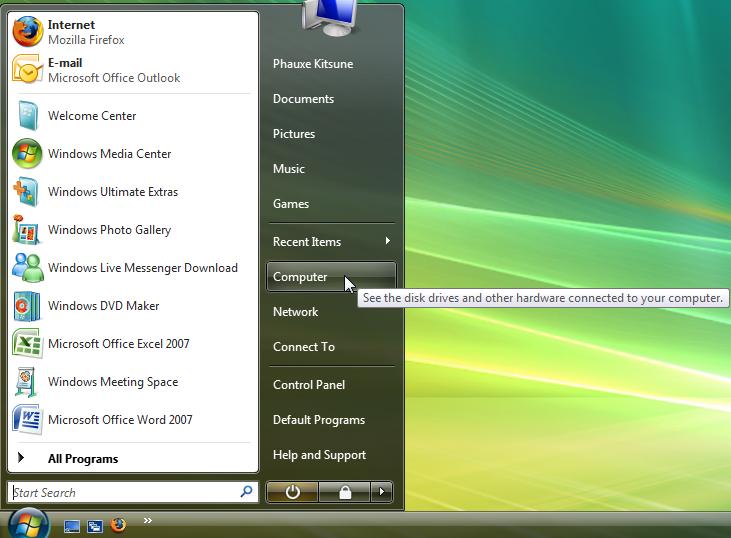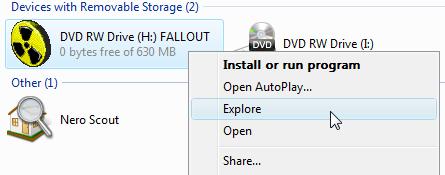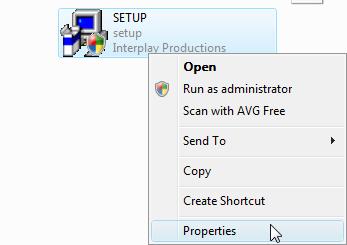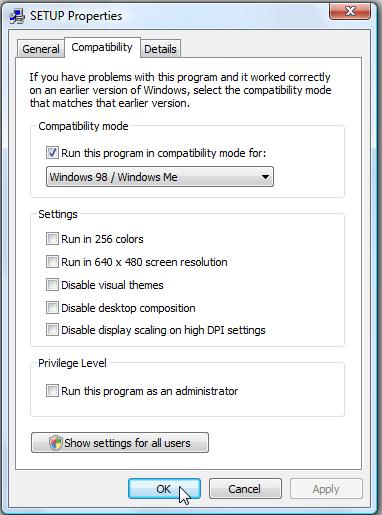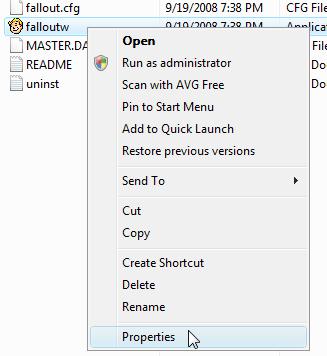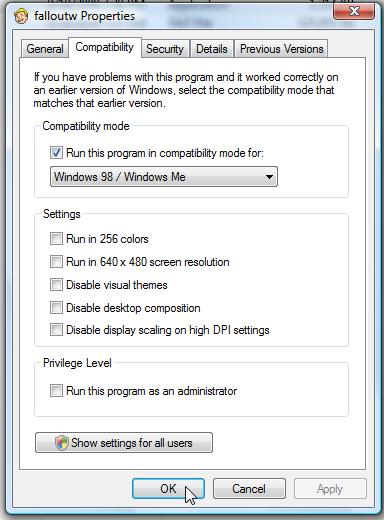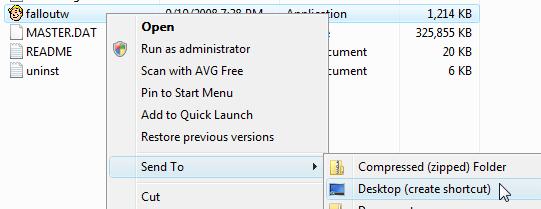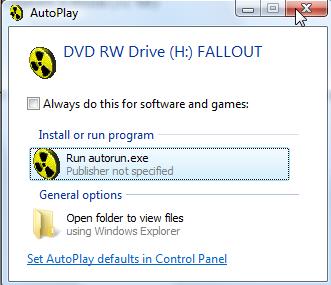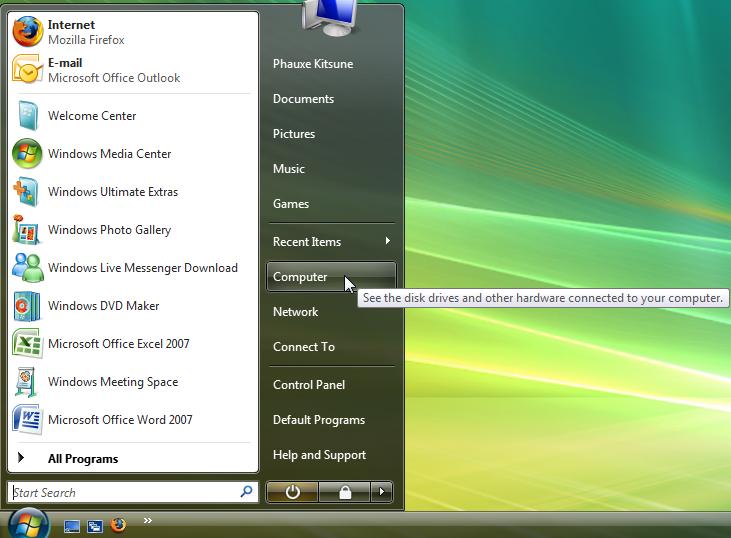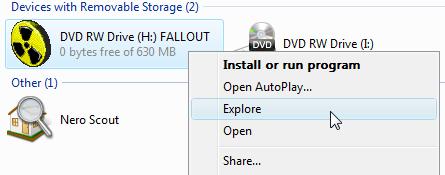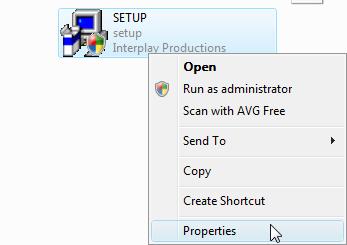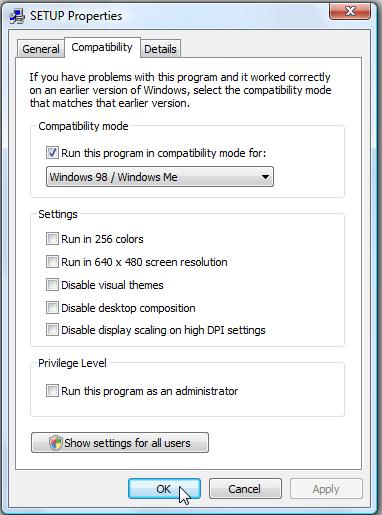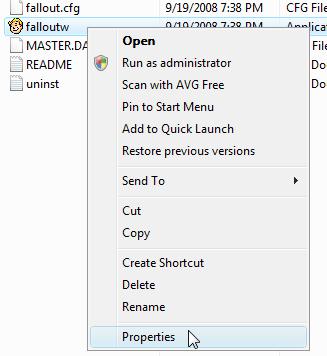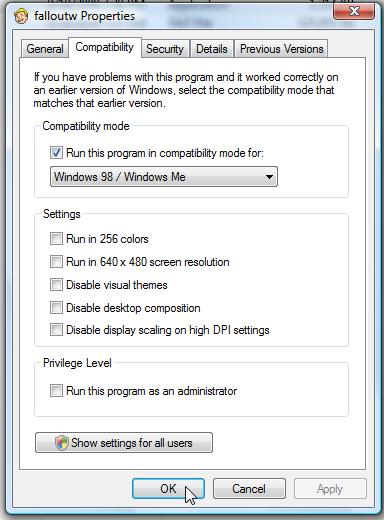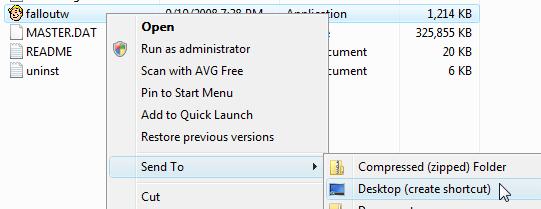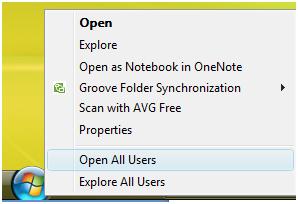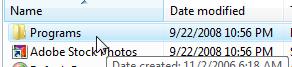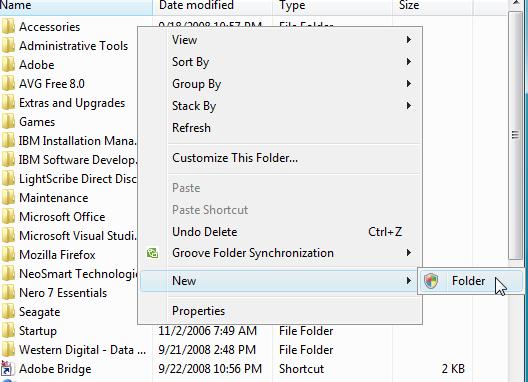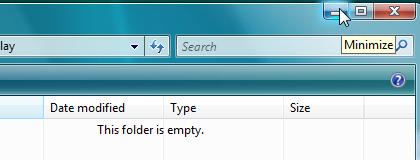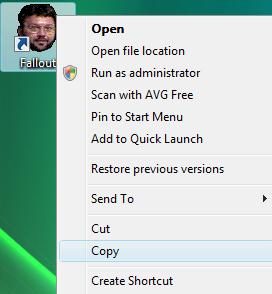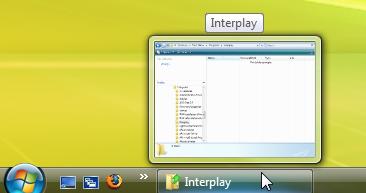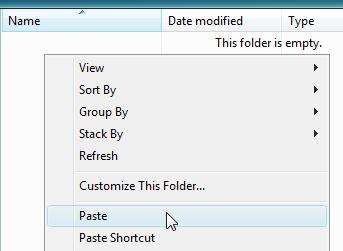Installing Fallout on Windows Vista
This guide was created using the following system configuration:
- Windows Vista Ultimate Edition (32 bit)
- Fallout 1.1, English Version
Instructions:
-
Insert the Fallout disk. The AutoPlay menu will appear. Click the red 'X' in the corner to close it.
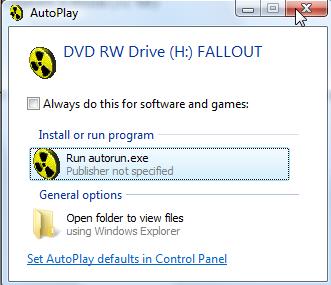
-
Select the Start button and go to "Computer".
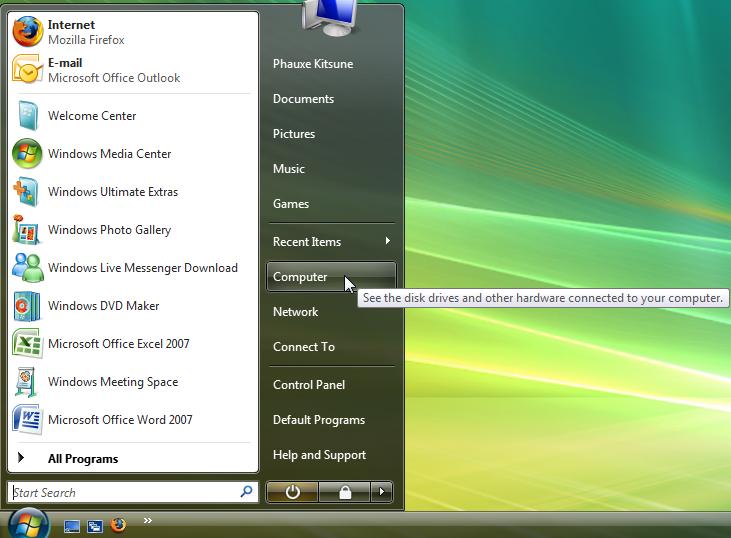
-
Right click on the disk drive that contains the Fallout CD and select "Explore"
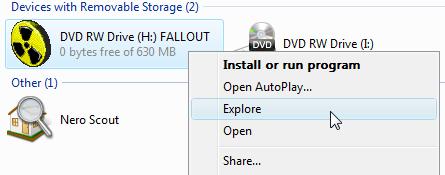
-
You should now be looking at a list of the CD contents. Locate the SETUP.EXE file.
Right click on the file, and select "Properties"
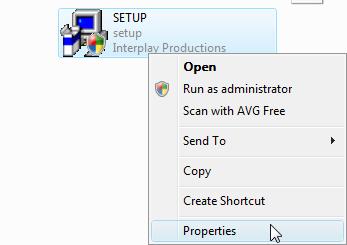
-
Go to the "Compatibility" tab.
-
Check the box next to "Run this program in compatibility mode for:".
-
Select "Windows 98 / Windows Me" from the drop down menu.
-
Select OK.
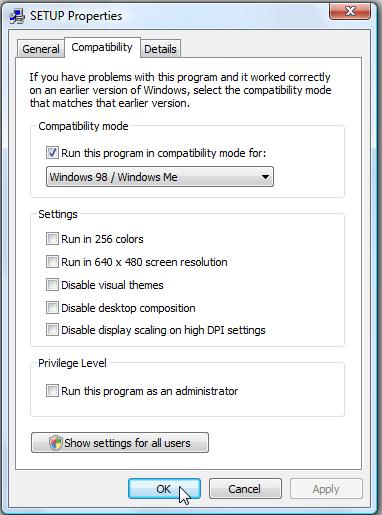
-
Double click the SETUP.EXE file
-
Vista will ask you to allow or deny the program. Select "Allow"
-
Follow the directions on the screen to complete the installation. If the display
is too distorted to make out, close the setup and try running it again. Be sure to
remember the directory selected during installation.
-
After installation completes, click on the Start button and select "Computer". See Step 2 above for image.
-
Navigate to the directory selected for Fallout during the installation process. The default directory is:
-
C:\Program Files\Interplay\Fallout
-
Right click on the fallout.exe file and select "Properties"
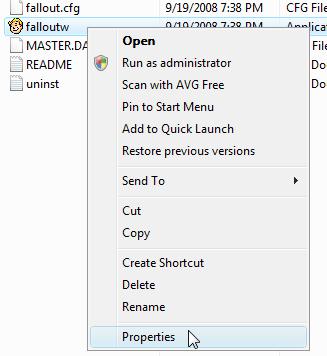
-
Go to the "Compatibility" tab.
-
Check the box next to "Run this program in compatibility mode for:".
-
Select "Windows 98 / Windows Me" from the drop down menu.
-
Select OK.
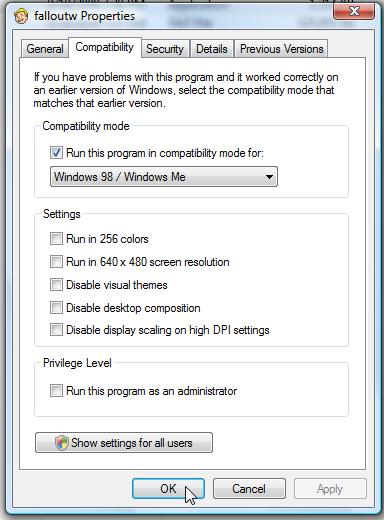
-
OPTIONAL. Right click on fallout.exe again. Go to "Send To" and select "Desktop (create shortcut)"
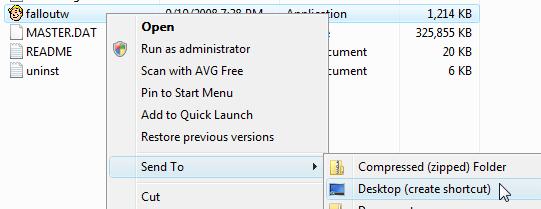
-
Close the window.
- OPTIONAL. Only applies if you completed step 19.
-
You should now see the shortcut on your desktop. Right click it, and select "Rename".

-
Type "Fallout" (without the quotes) and press "Enter"
The following steps detail how to add a shortcut to Fallout to the Start menu.
If this is not desired, no further action is needed.
Before proceeding, complete steps 19 and 21 above if you haven't already. The
following instructions assume that these steps were completed. If you do not
wish to keep a desktop shortcut, the steps below will detail how to remove it.
-
Right click on the Start button and select "Open All Users"
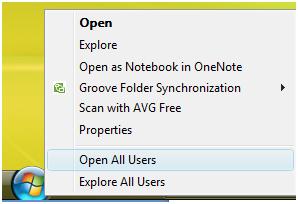
-
Double click "Programs" in the pane on the right
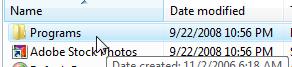
-
If see a folder called "Interplay", skip to step 28. Otherwise, right click on an empty
part of the screen inside the "Programs" folder. Select "New" -> "Folder"
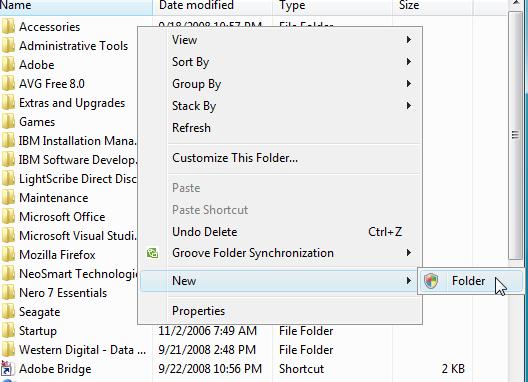
-
Vista will ask for confirmation to continue. Click "Continue"
-
Type "Interplay" and hit Enter.
-
Double click the "Interplay" folder.
-
Minimize the window by selecting the minimize icon in the upper right corner.
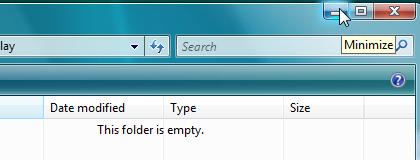
-
Right click on the "Fallout" icon and select "Copy".
NOTE: If you do not wish to keep a desktop shortcut to "Fallout", select "Cut" instead.
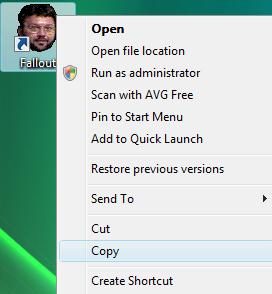
-
Click on the "Interplay" folder on the task bar to maximize it.
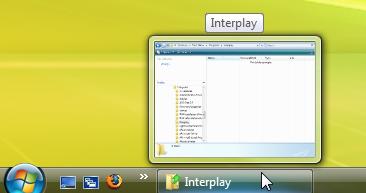
-
Right click on any empty space in the folder, and select "Paste".
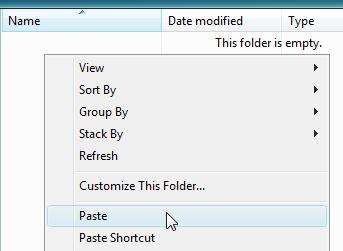
-
Vista will ask for confirmation to Continue. Click "Continue". It may ask twice.
You will need to be logged in as an administrator in order to do this step.
-
Close the window.